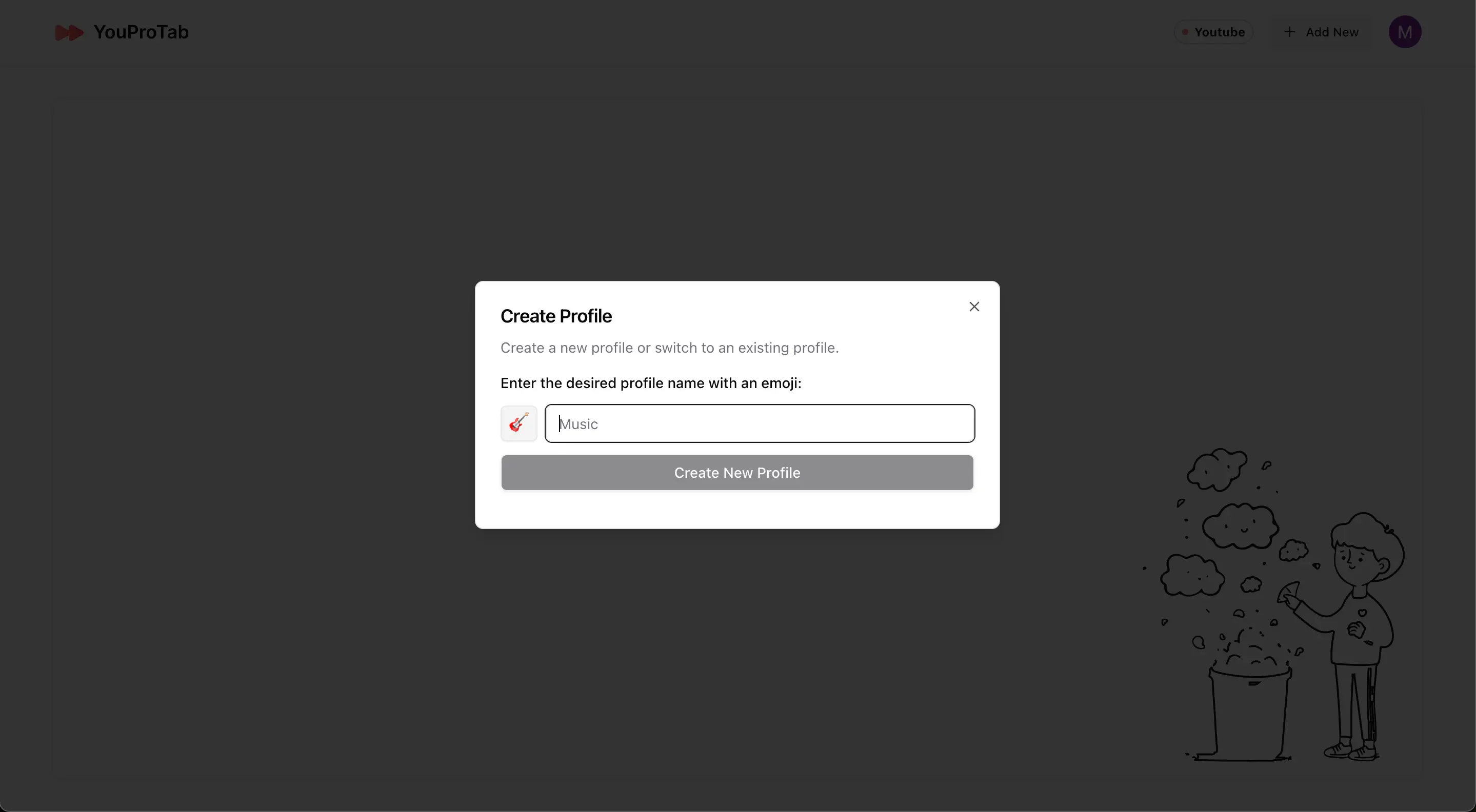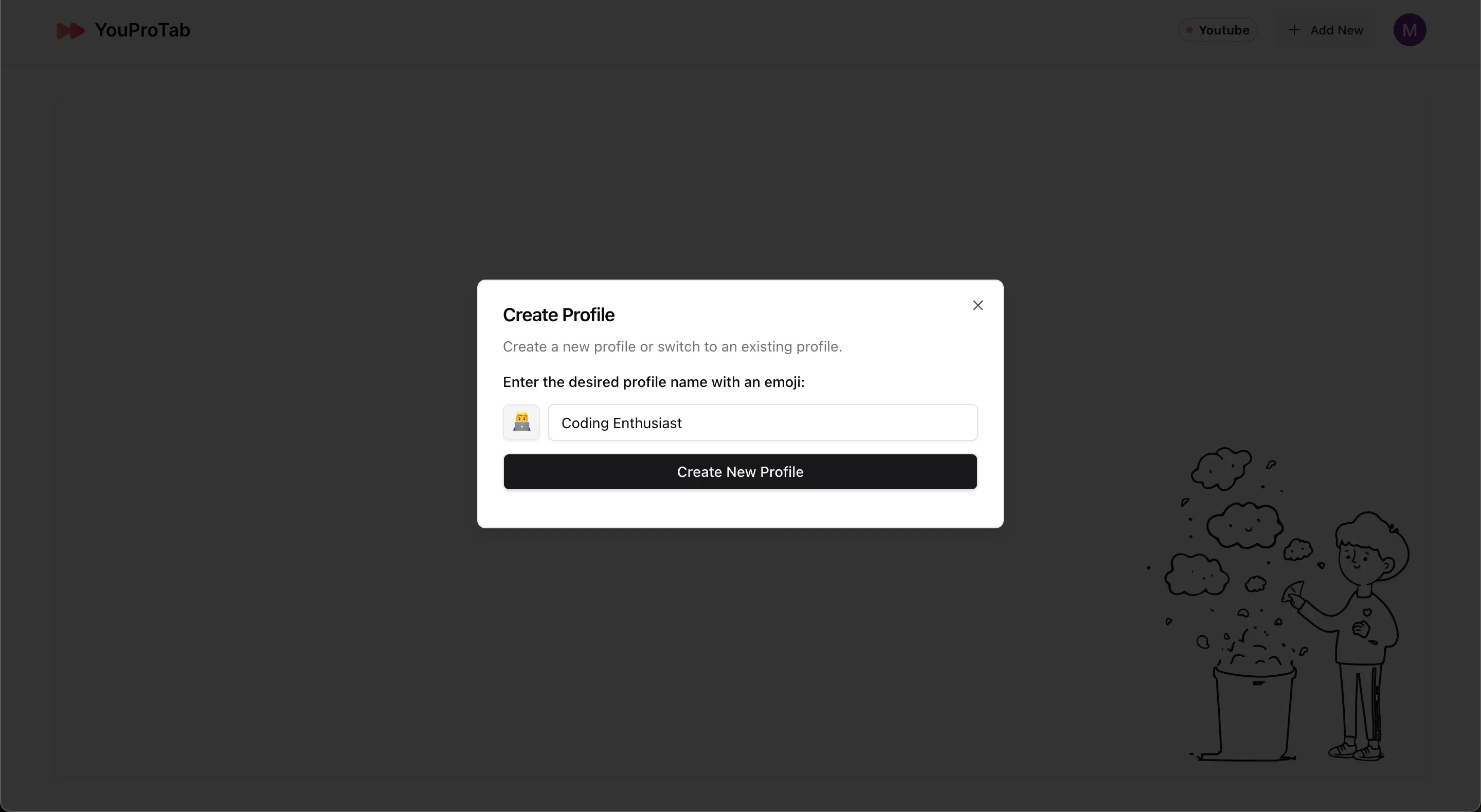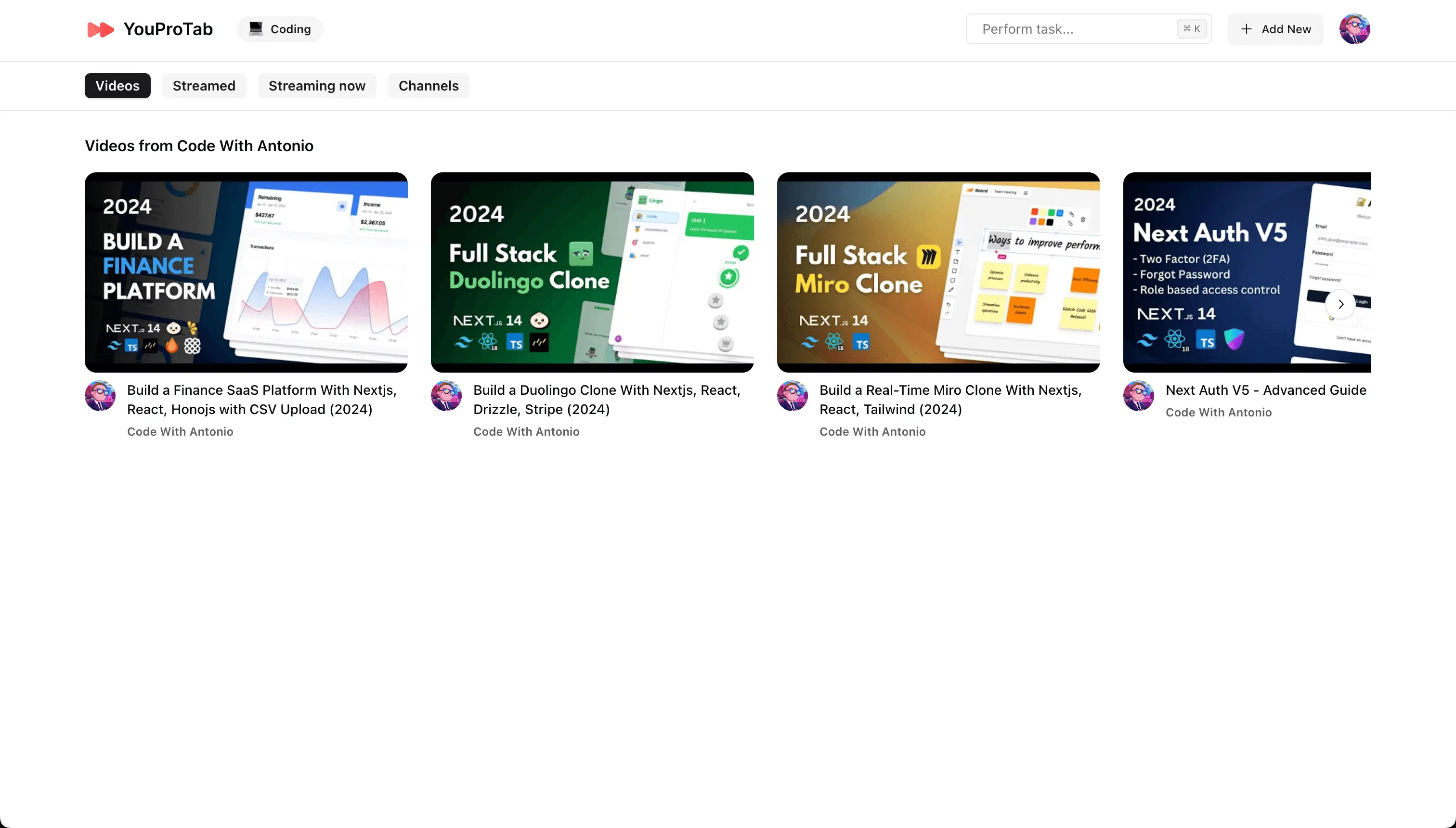Welcome to YouProTab, your one-stop solution for an organized, productive, and distraction-free browsing experience! Whether you’re managing your favorite YouTube channels or keeping track of tasks, YouProTab has got you covered. Follow this step-by-step guide to dive into the features and make the most out of your new tab experience.
1. Installing YouProTab
First things first, let’s get YouProTab up and running on your browser.
1. Add to Chrome: Head over to the YouProTab extension page on the Chrome Web Store. Click on the “Add to Chrome” button.
2. Confirmation: A prompt will appear asking for confirmation to add the extension. Click “Add Extension” to proceed.
3. Installation Complete: YouProTab will now be added to your browser, and you’re all set to explore its features.
2. Logging In
Now that YouProTab is installed, let’s get you logged in and ready to go.
1. Open a New Tab: Click to open a new tab in your browser. You will be greeted with the YouProTab welcome page.
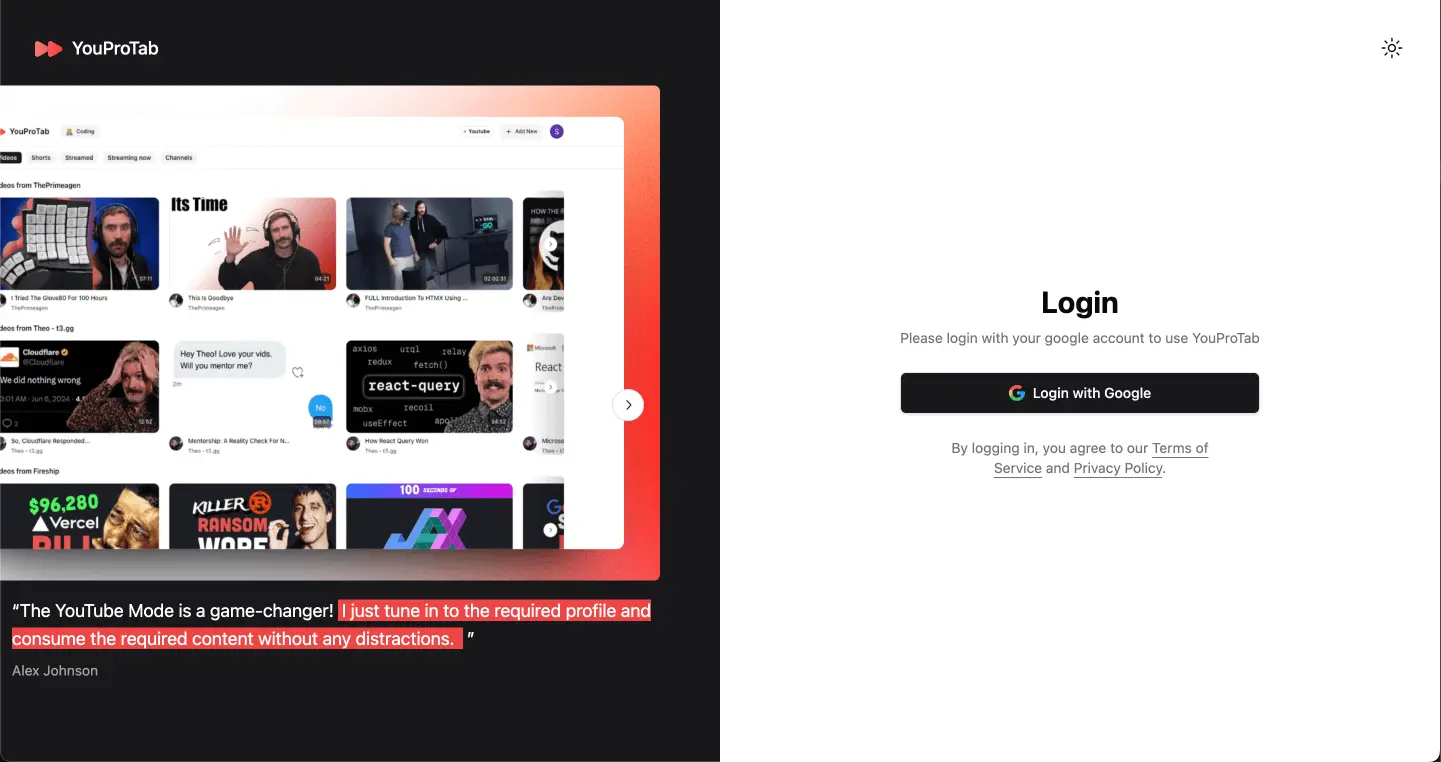
2. Google Authentication: Click on the “Login with Google” button. A Google sign-in window will appear.
3. Sign In: Enter your Google account credentials and sign in. This ensures your settings and data are synced across all your devices.
3. Setting Up YouTube Mode
With your login complete, let’s dive into YouTube Mode and create your first profile.
1. Welcome to YouTube Mode: After logging in, you’ll land on the YouTube Mode page.
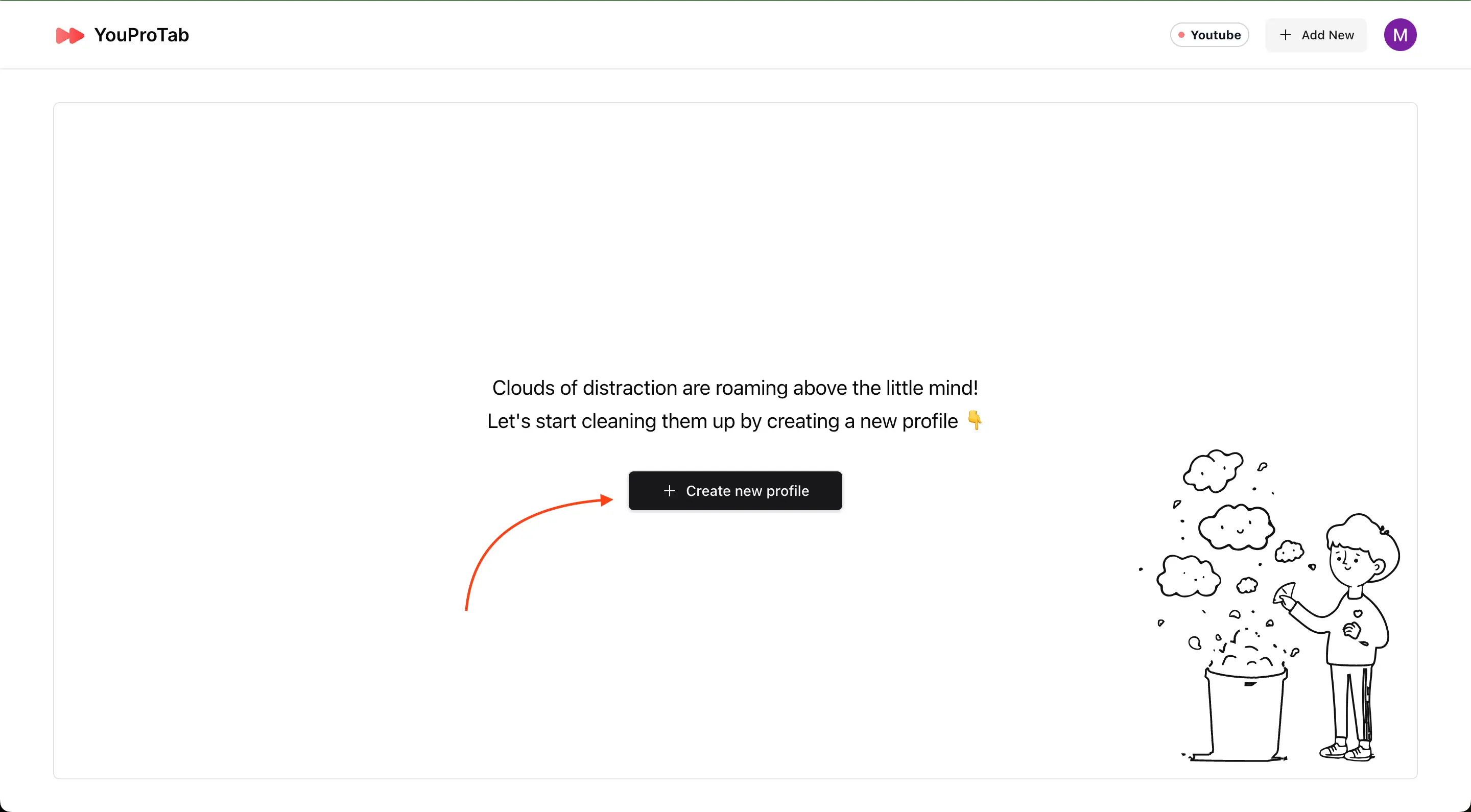
2. Create a Profile: Click on the “Create new profile” button. A modal named “Create Profile” will pop up.
3. Profile Details: Enter your desired profile name and choose an emoji to represent it. Click “Create new profile” to save.
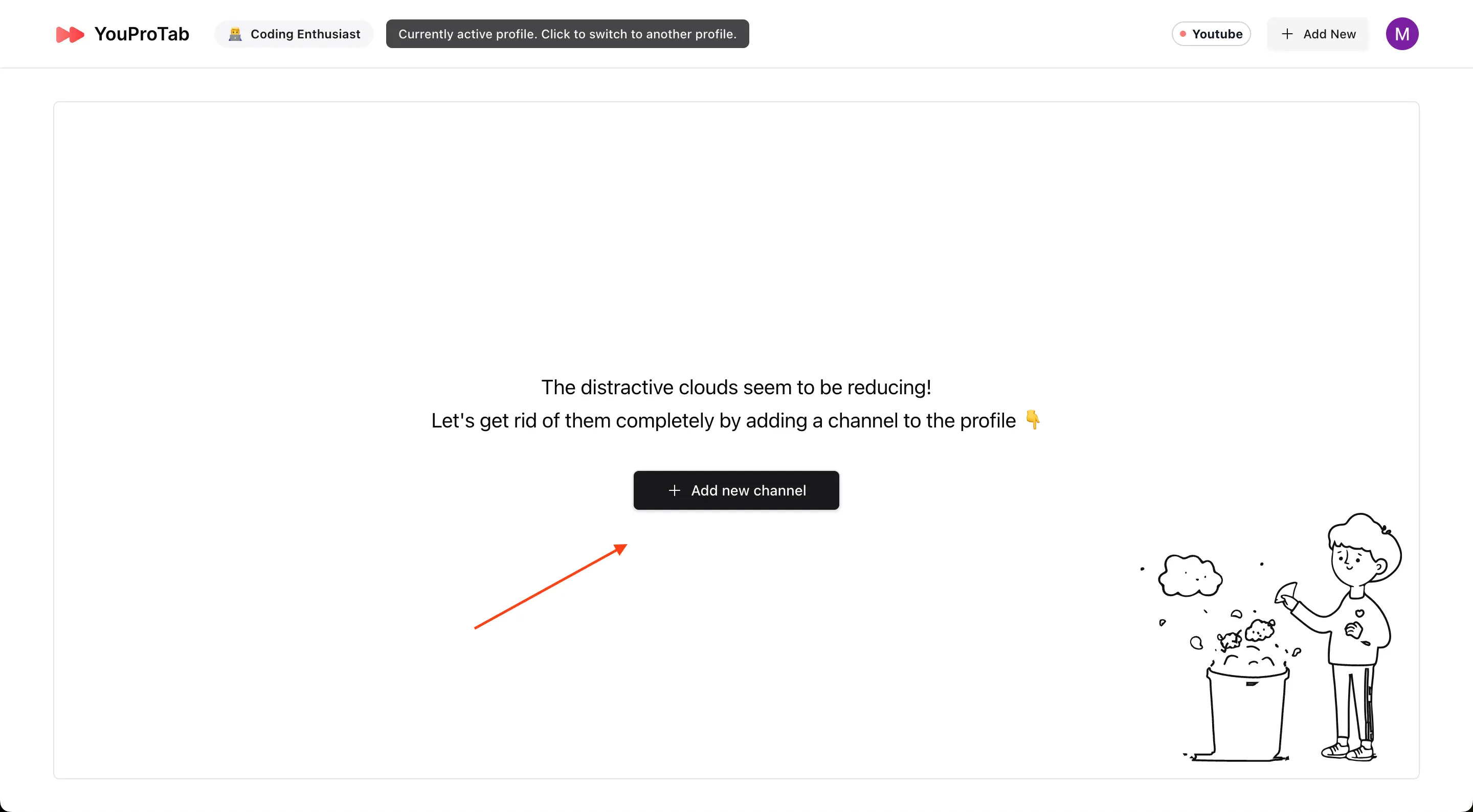
4. Add Channels: To add channels to your profile, click on “Add new channel.” A modal named “Add Channel” will open.
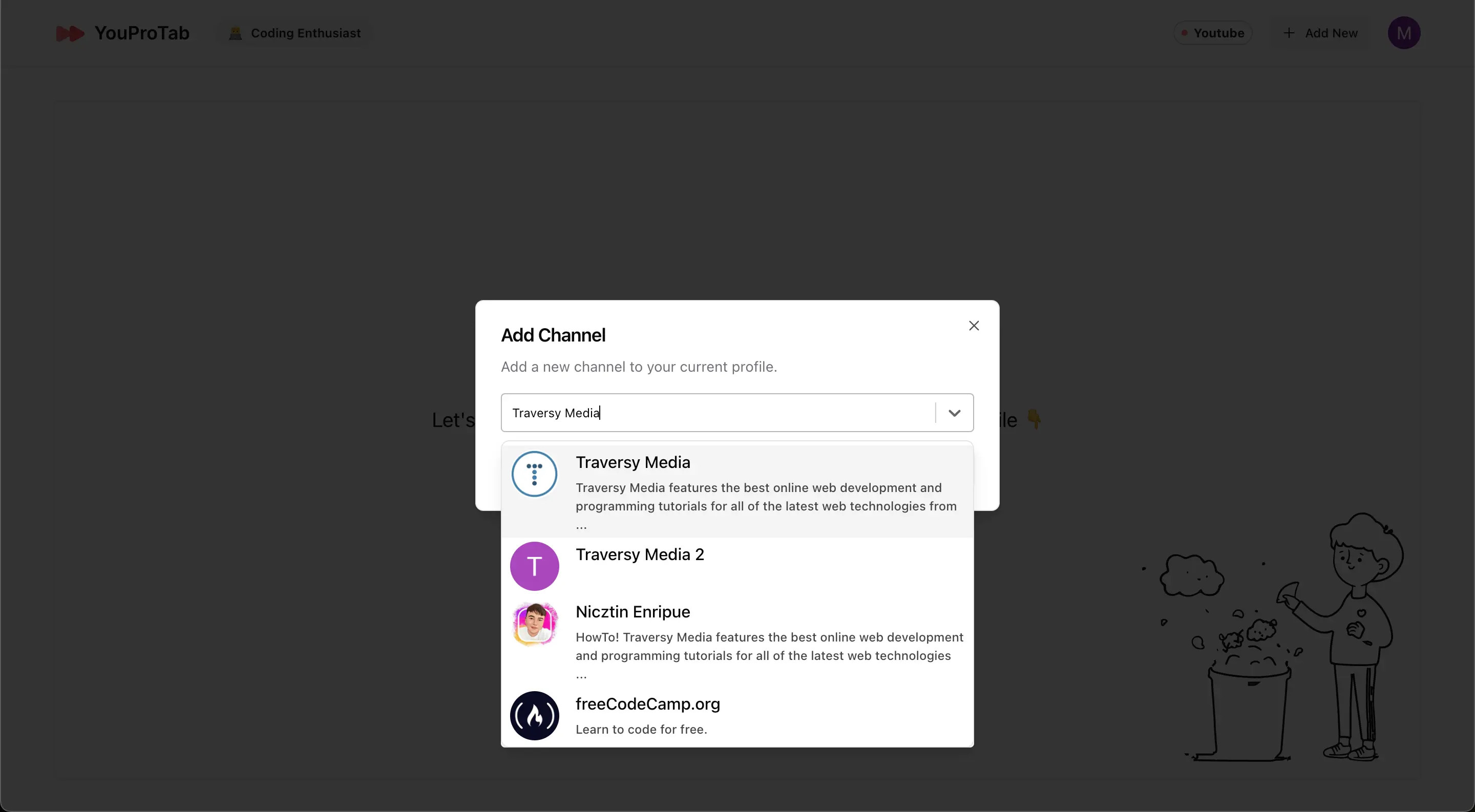
5. Select Channels: Type in your favorite YouTube channel names, select from the search results, and click “Add Channel.” The latest 5 videos from each channel will now appear in your profile.
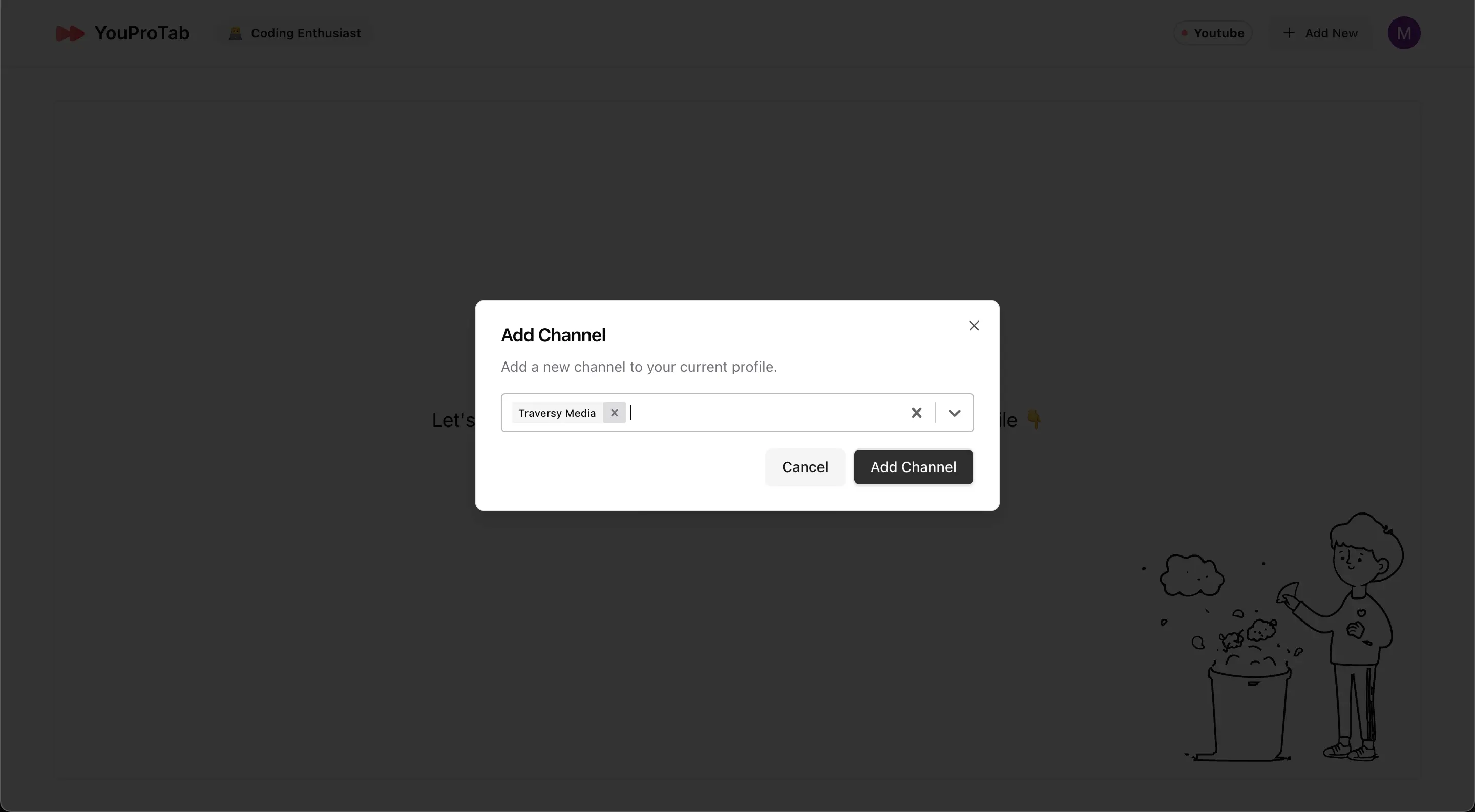
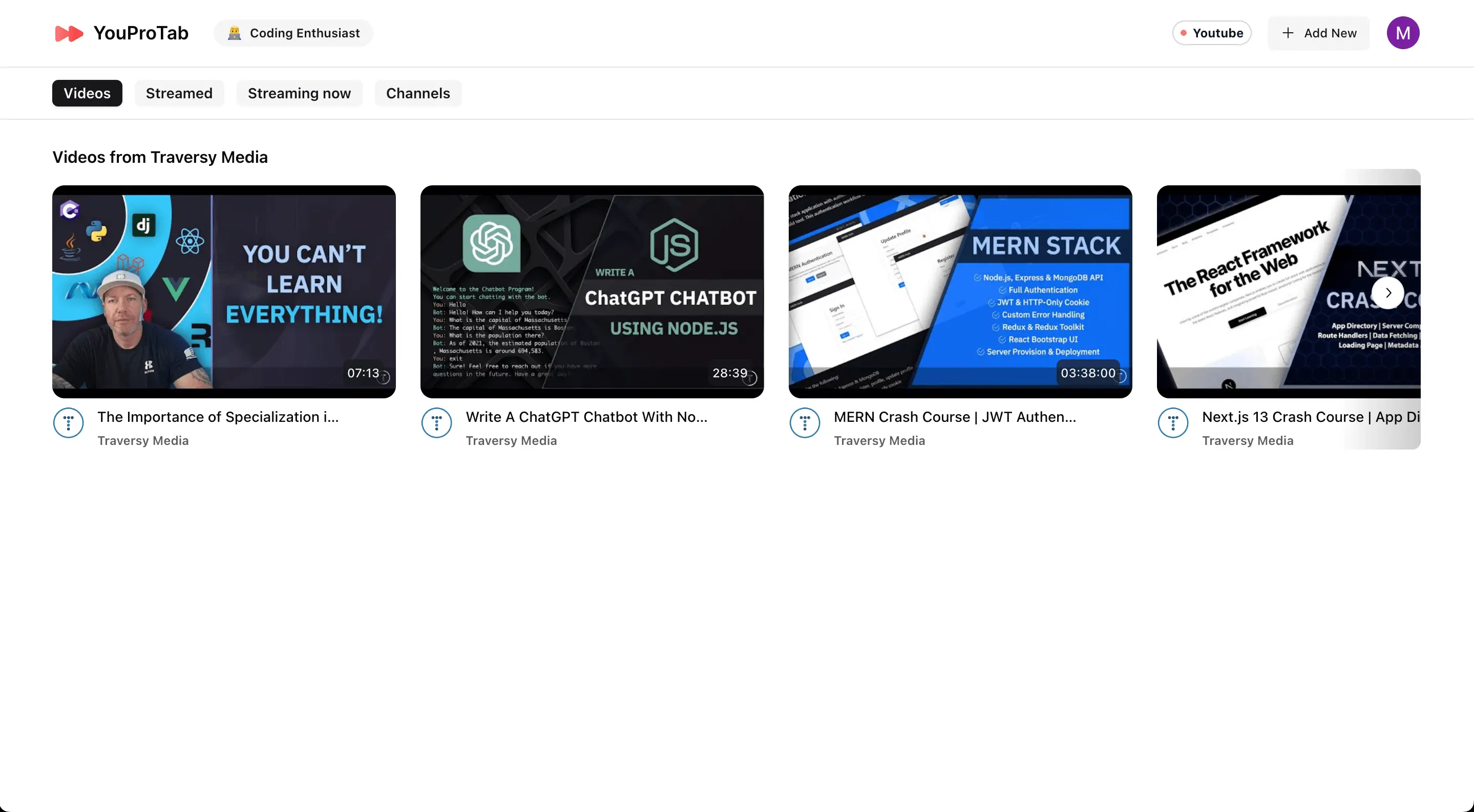
6. Watch Videos: Click on any video from the respective channel appearing on the screen, and you will be redirected to the YouTube video.
7. Zen Mode Features: While watching a YouTube video, you can open the YouProTab extension popup and toggle Zen Mode features on and off. Zen Mode includes:
- Enabling Theatre Mode
- Removing the Comment Section
- Removing the End Screen
- Removing the Live Chat Window
- Removing the Recommendation Section
These features help create a distraction-free environment, ensuring you stay focused and avoid getting lost in the endless rabbit hole of YouTube
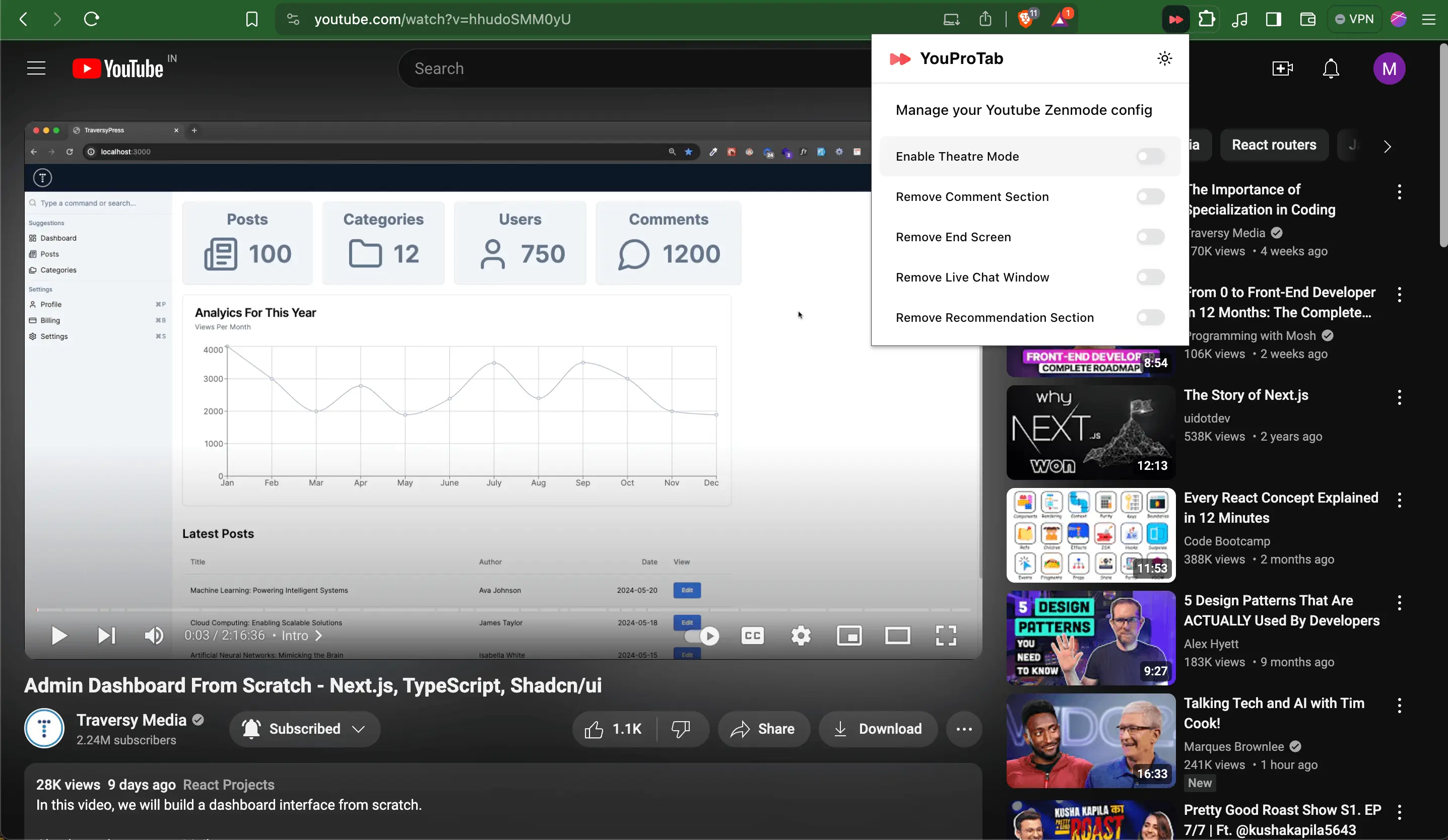
8. Explore Profiles: You can create more profiles by repeating the steps above and switch between them using the profile name pill next to the YouProTab logo.
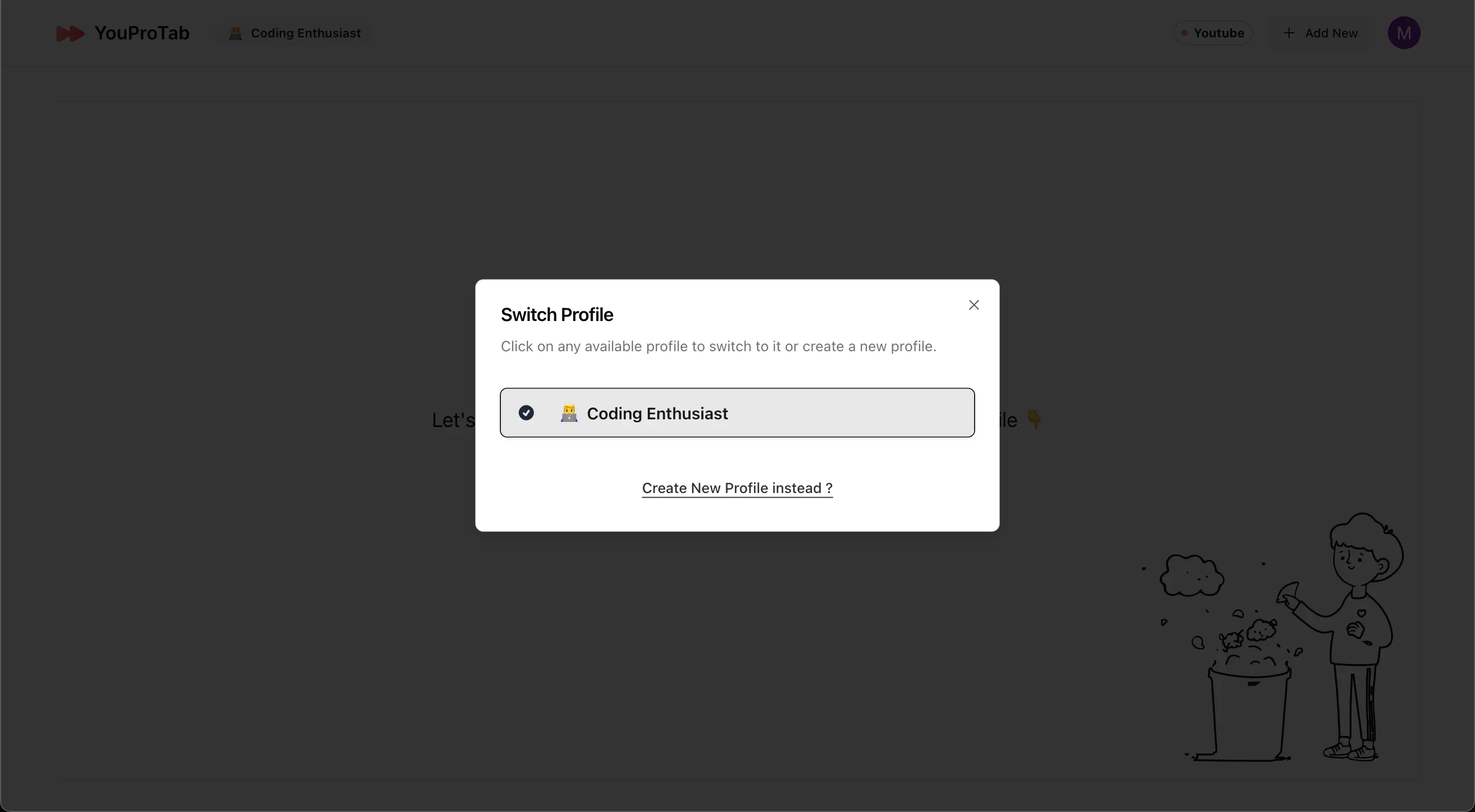
4. Utilizing Focus Mode
Ready to get productive? Let’s switch to Focus Mode and see how you can manage your tasks and notes.
1. Switch Modes: Click on the “YouTube” pill in the top-right corner to open the switch mode modal. Select “Focus Mode.”
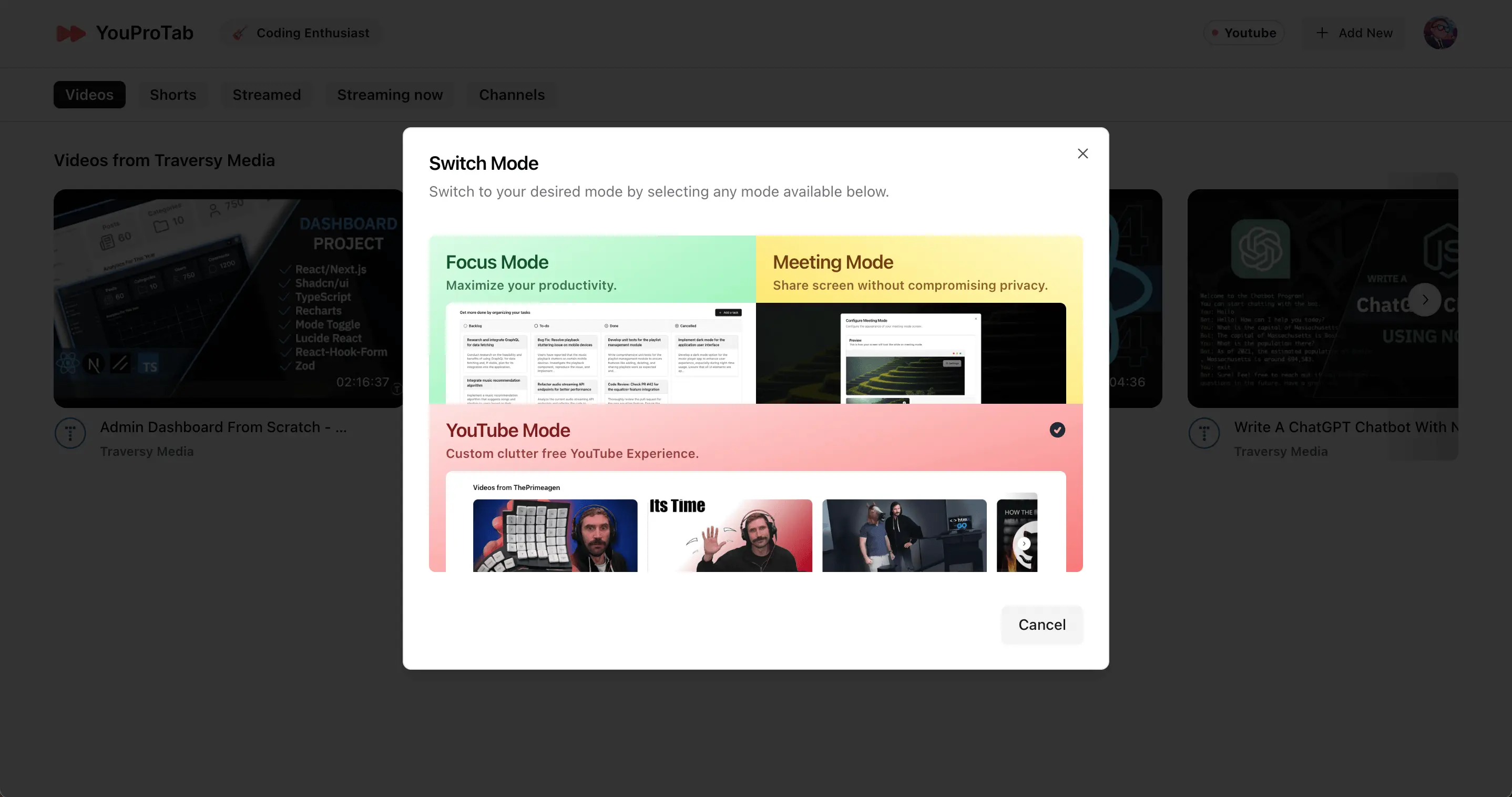
2. Add Tasks: Click “Add a task” to open the “Add a task” modal. Enter the task title, description, and set the task status (backlog, todo, done, cancelled). Click “Add task” to save.
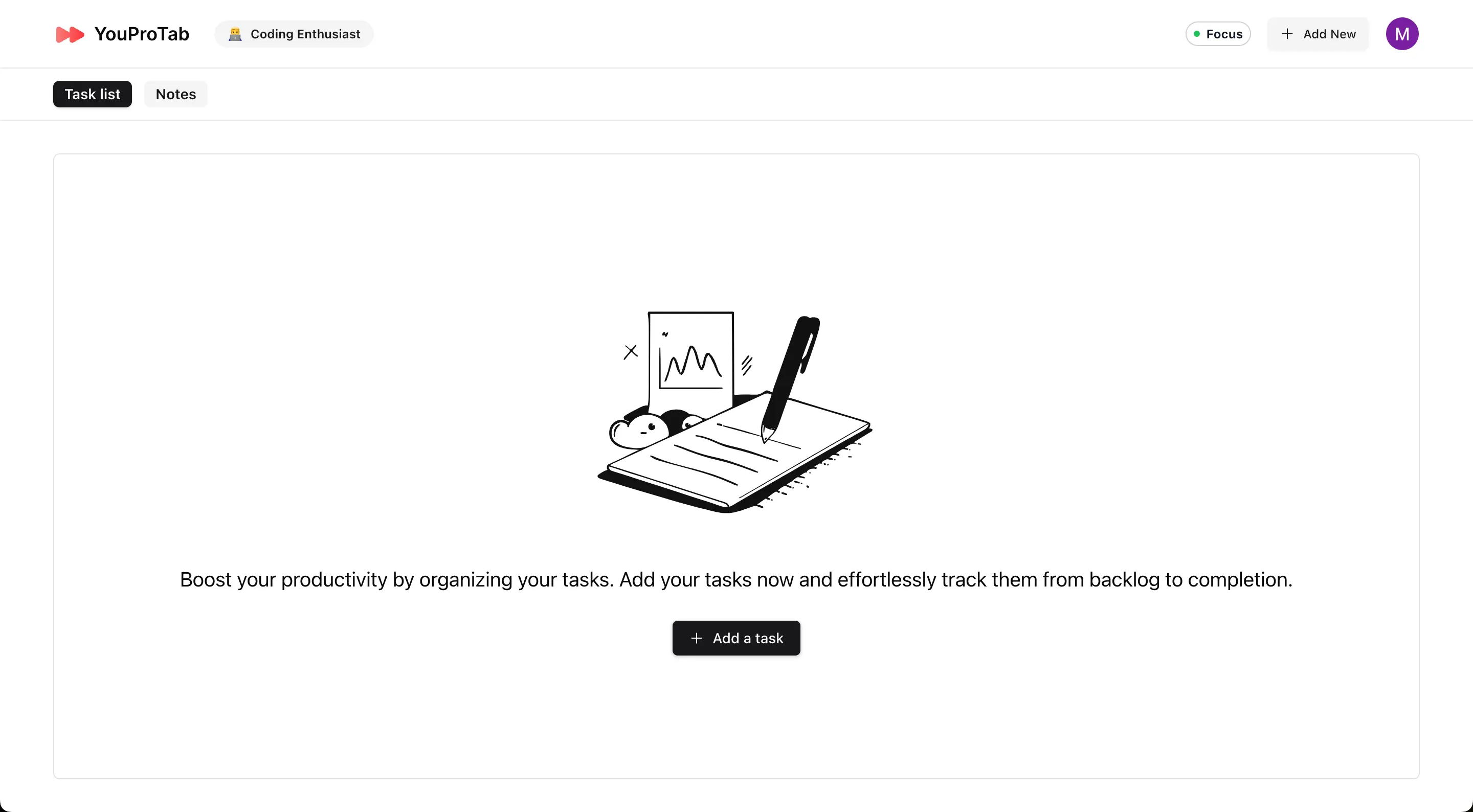
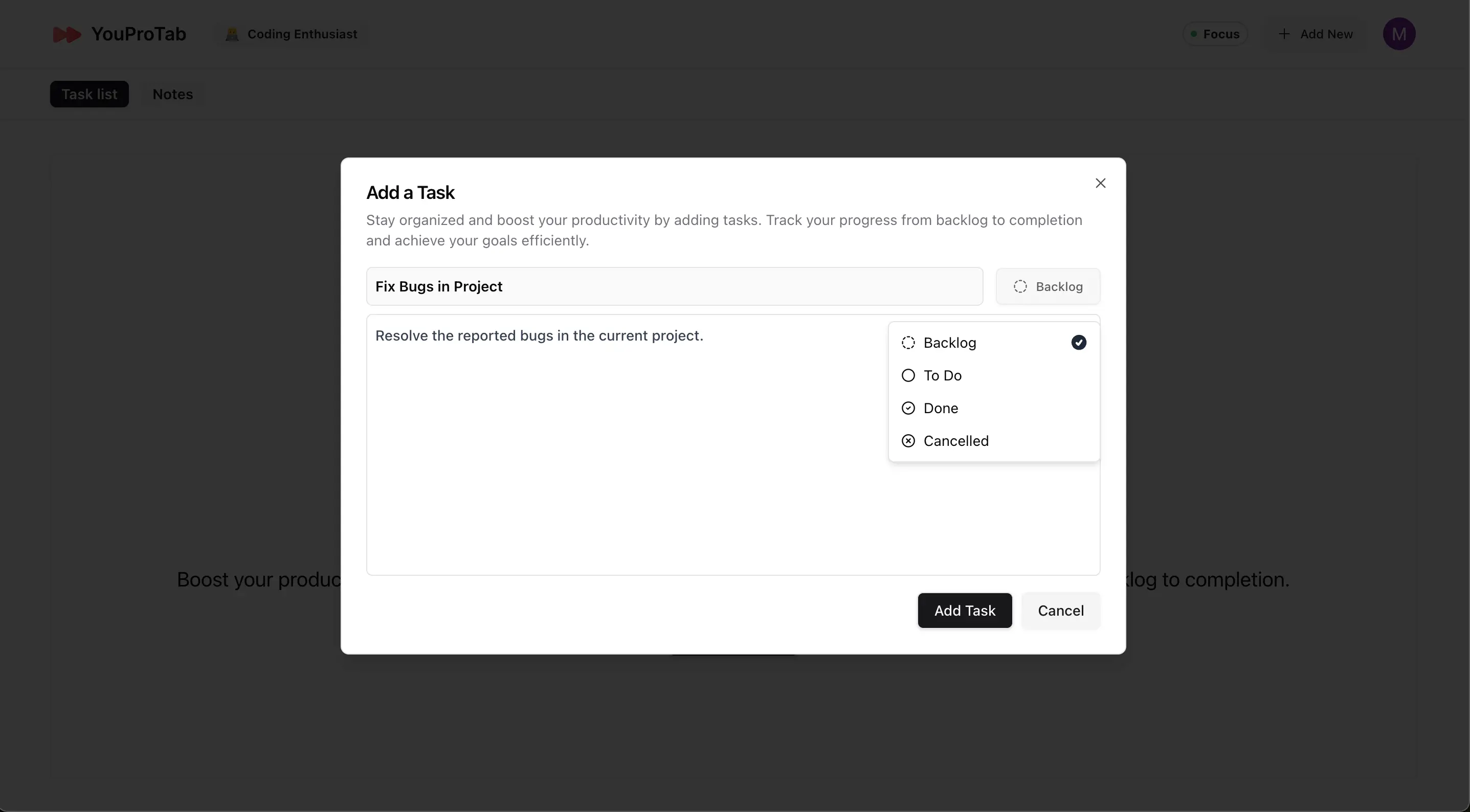
3. Manage Notes: Click on the “notes” pill in the entity navbar. To add a note, click “Add a note,” fill in the title and description, and save. The note editor supports formatted text and various options accessible via the “/” key.
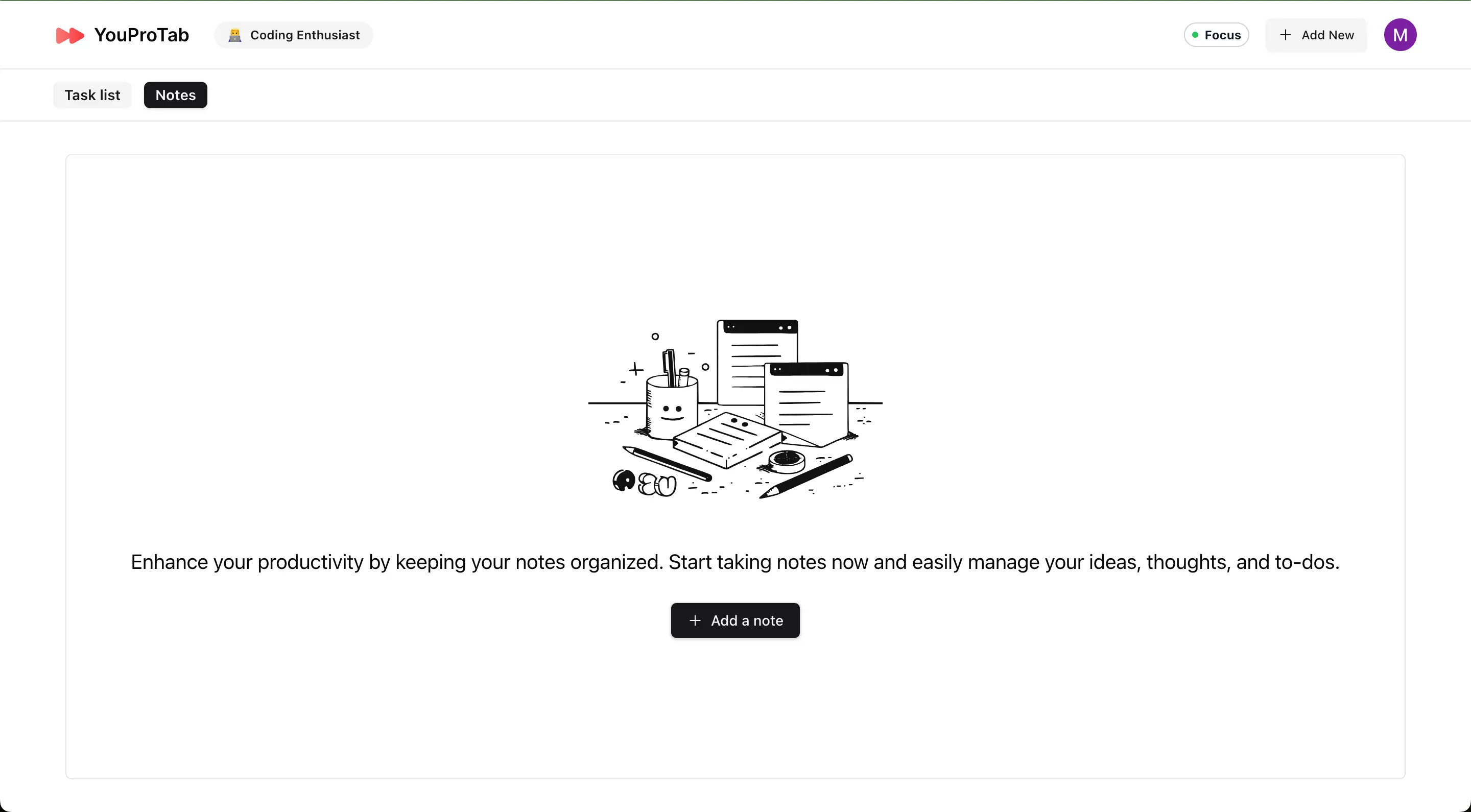
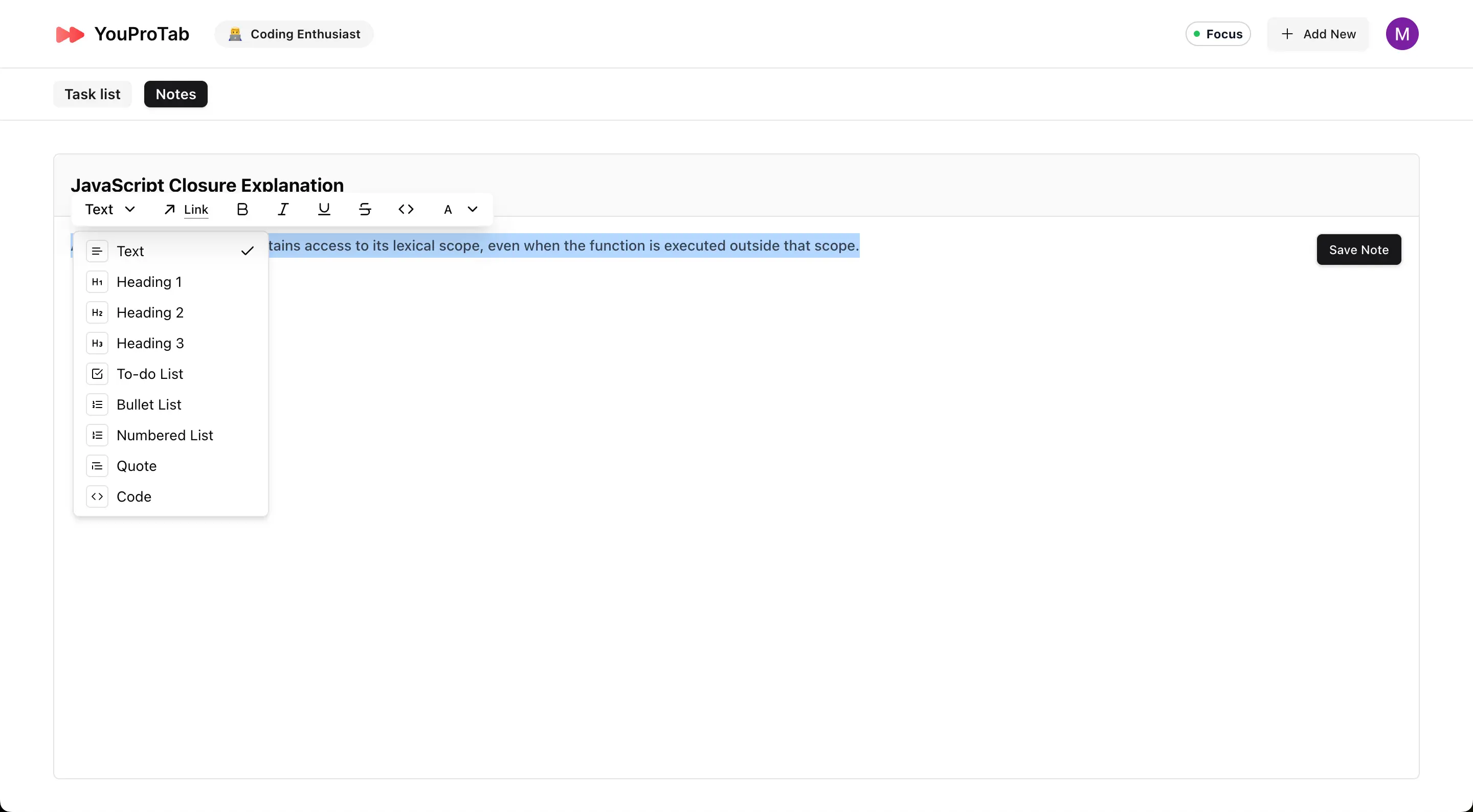
5. Preparing for Meetings with Meeting Mode
Ensure privacy during your meetings by setting up Meeting Mode.
1. Configure Meeting Mode: Click on “configure now” to open the “Configure meeting mode” modal.
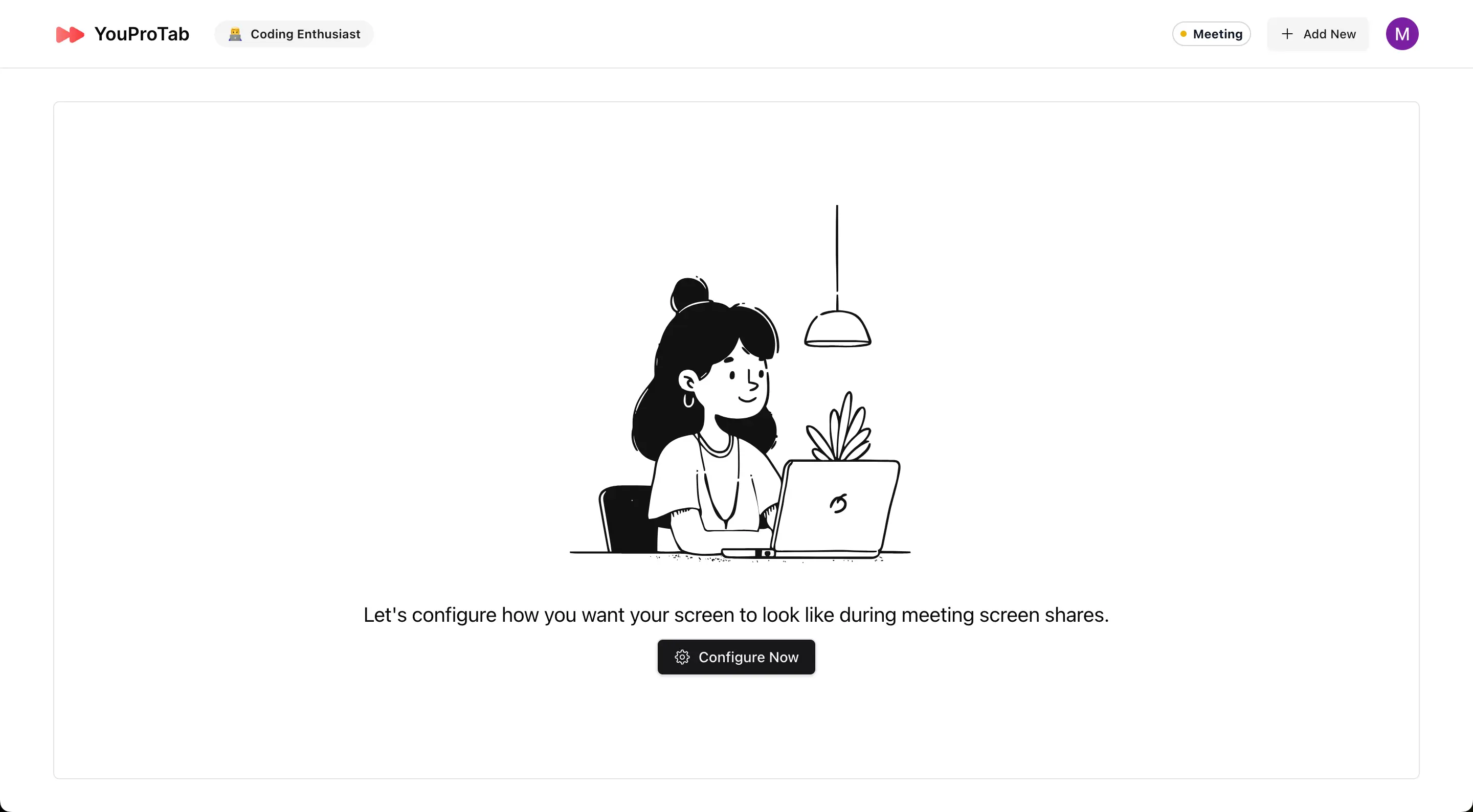
2. Select an Image: Choose between “Photo of the day” or upload a custom image (less than 2 MB) of your choice.
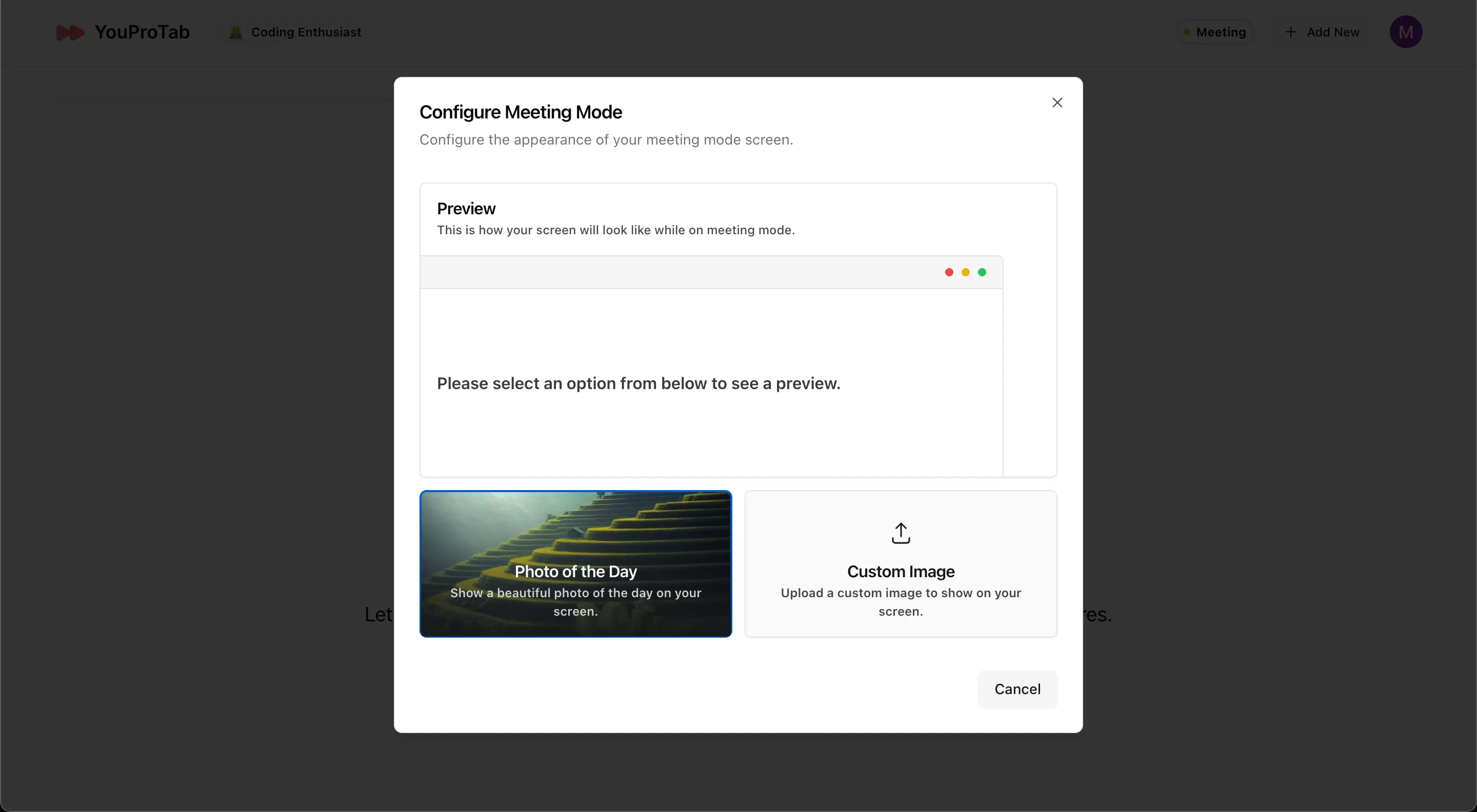
3. Activate Meeting Mode: With the image set, every time you open a new tab in Meeting Mode, the selected image will be displayed, ensuring your work remains private.
Conclusion
Congratulations! You’re now all set to use YouProTab to its fullest potential. Whether you’re keeping up with your favorite YouTube channels, managing tasks and notes, or ensuring privacy during meetings, YouProTab makes it all easy and efficient. Dive in, explore, and let YouProTab enhance your productivity like never before!